1. Select/Upload the APK or IPA file and click Next; wait for the upload to finish.
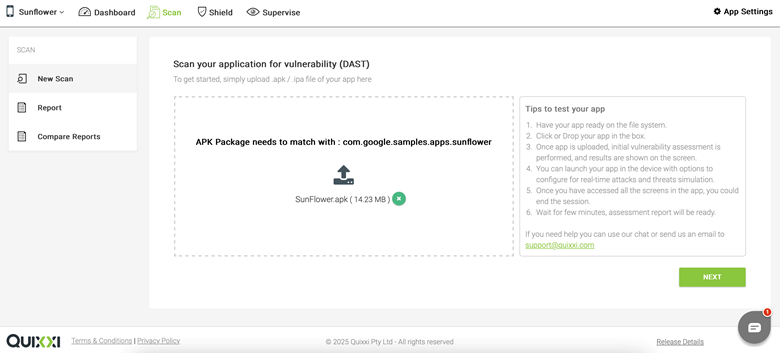

2. The uploaded APK/IPA will be installed on the selected device.
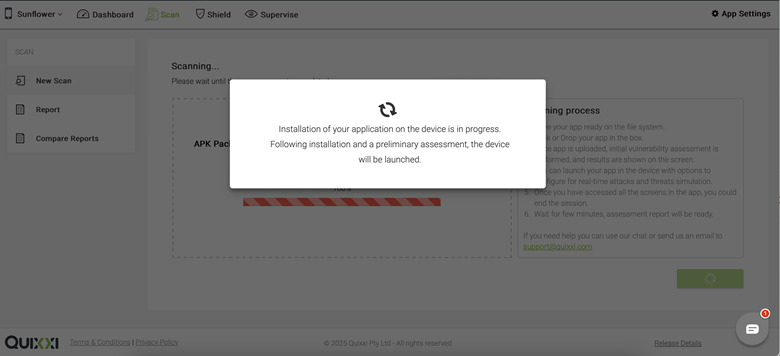
3. After installation, the DAST scan configuration page will appear.
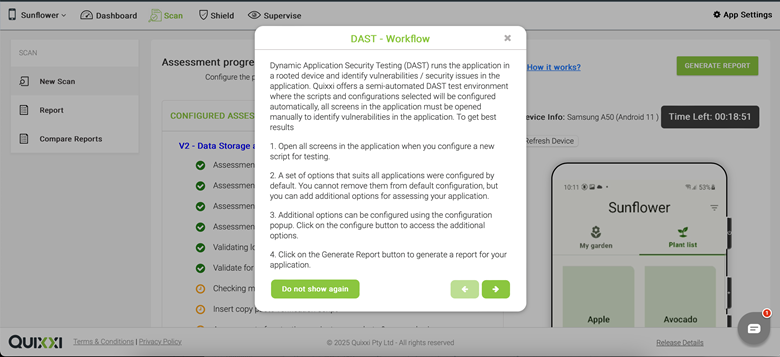
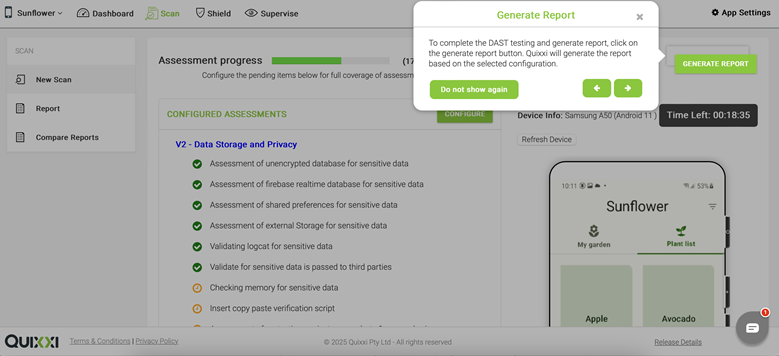
4. Click the Configure button. A popup will prompt you to select the vulnerabilities you wish to assess. Click Complete after making your selections.
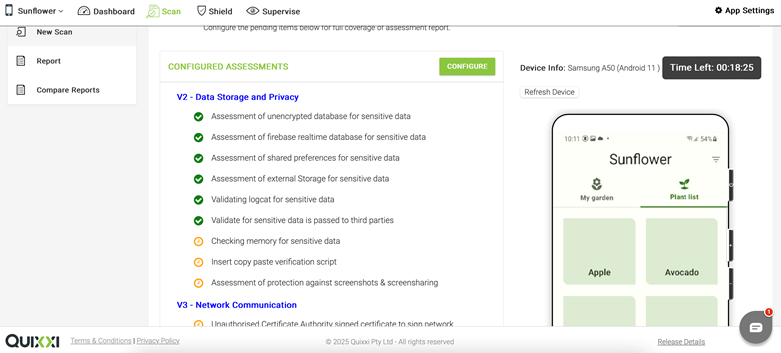

5. Wait for the portal to configure the chosen scan options for your application.
6. Once the configuration is complete, the DAST configuration page will be displayed. Thoroughly navigate through all application pages to ensure accurate results.
7. Select and assess any additional options as needed, confirming each choice to apply it to your application.
8. When ready, click the Generate Report button to finalize the DAST scan and generate the report. A confirmation message will be displayed, click Yes to generate the report.

9. Wait for the portal to generate your scan report. The results will be displayed upon completion.

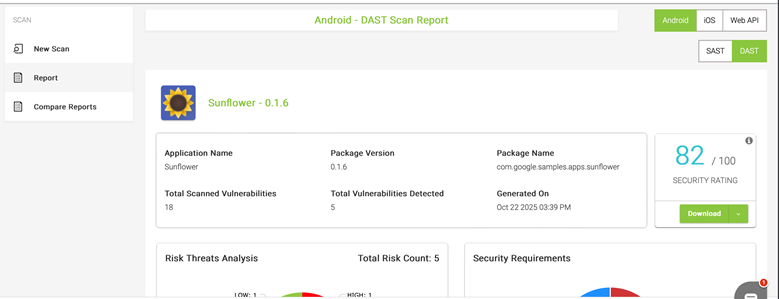
Was this article helpful?
That’s Great!
Thank you for your feedback
Sorry! We couldn't be helpful
Thank you for your feedback
Feedback sent
We appreciate your effort and will try to fix the article